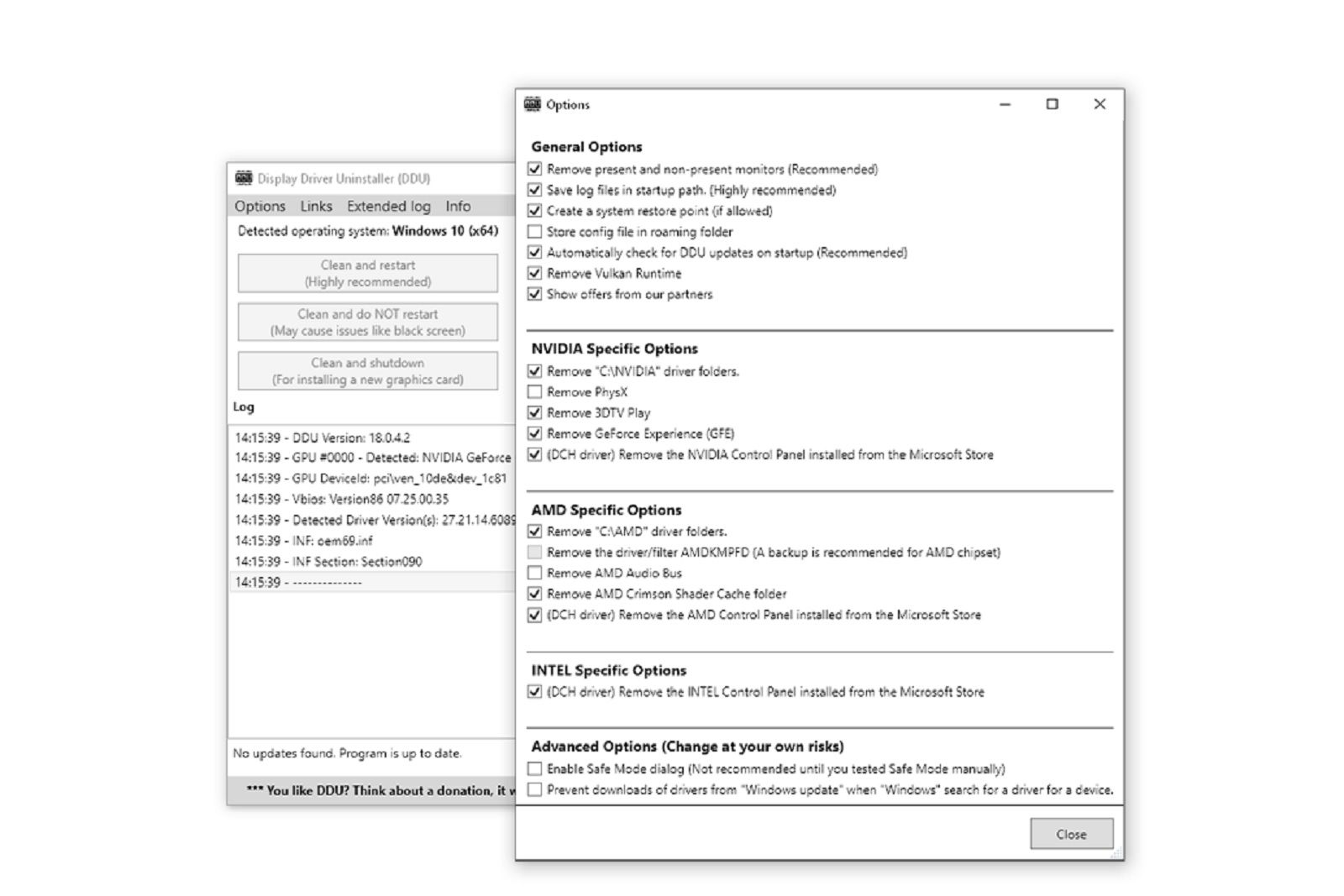If you’re the proud owner of an Nvidia graphics card, then you know the importance of keeping the drivers updated.
The company regularly rolls out new drivers for its range of GPUs to help improve performance. This is especially the case when new games are released.
We’ve written before about how to get more FPS out of your gaming PC and ways to get the most out of an Nvidia RTX GPU, but sometimes you just want to keep on top of updates.
How to easily update Nvidia drivers
We find the easiest way to update your graphics card drivers is with Nvidia’s GeForce Experience program. This is an extremely useful app to have on your system. It’s able to capture and record footage with ease, optimise installed games so they run well, overclock your GPU for more FPS and more.
One of the basic and most useful features of this app is its ability to download drivers. Open up GeForce Experience and click on the drivers tab and you can see and easily download the latest drivers.
To make your life easier, you can also set the app to automatically download new drivers whenever they’re released, so you don’t even need to check.
To do this follow these steps:
- Click the cog on the right-hand side of the app
- Then on the general tab, find the section marked “downloads”
- There you’ll find a tick box that says “Automatically download driver updates and let me choose when to install”
- Tick that
Now you’ll always have the latest drivers ready to go when you need them.
Clean installations equal fewer problems
Over time you’ll be installing a lot of different drivers for your graphics card. If you change your graphics card and upgrade to a new one then this can be a problem. It can also be an issue even if you’re running the same GPU for a long time. Things can get messy.
If you’re experiencing problems or your usual games just aren’t running as smoothly as they normally would then it may be that you need a clean install.
A clean installation will remove older drivers and their remnants from your system. This will lead to less conflicts and smoother running. Luckily there’s a free tool that does that.
Display Driver Uninstaller
Display Driver Uninstaller (aka DDU) is a free-to-download tool which can remove driver folders, files and more. It’s best to use it in Safe Mode as this can ensure it’s able to cleanly remove everything and get ready for installation of the latest graphics drivers.
There are various different ways to get into Safe Mode in Windows. Microsoft has a handy guide that covers the various steps. Once there, you can just run DDU and follow the prompts. It’ll then reboot and you can then download the latest drivers and install them.
Direct downloads
Another way to get the drivers is to download them directly. Head over to the Nvidia website and from there you can choose your graphics card from the various dropdowns. Select your operating system, choose the right driver type (Game Ready Driver for gamers) and download.
Then run through the steps, install the drivers and enjoy your games!
You can easily find out when the next drive is available by following this Twitter account and ticking to get notified when it posts.
Trending Products

Cooler Master MasterBox Q300L Micro-ATX Tower with Magnetic Design Dust Filter, Transparent Acrylic Side Panel…

ASUS TUF Gaming GT301 ZAKU II Edition ATX mid-Tower Compact case with Tempered Glass Side Panel, Honeycomb Front Panel…

ASUS TUF Gaming GT501 Mid-Tower Computer Case for up to EATX Motherboards with USB 3.0 Front Panel Cases GT501/GRY/WITH…

be quiet! Pure Base 500DX Black, Mid Tower ATX case, ARGB, 3 pre-installed Pure Wings 2, BGW37, tempered glass window

ASUS ROG Strix Helios GX601 White Edition RGB Mid-Tower Computer Case for ATX/EATX Motherboards with tempered glass…