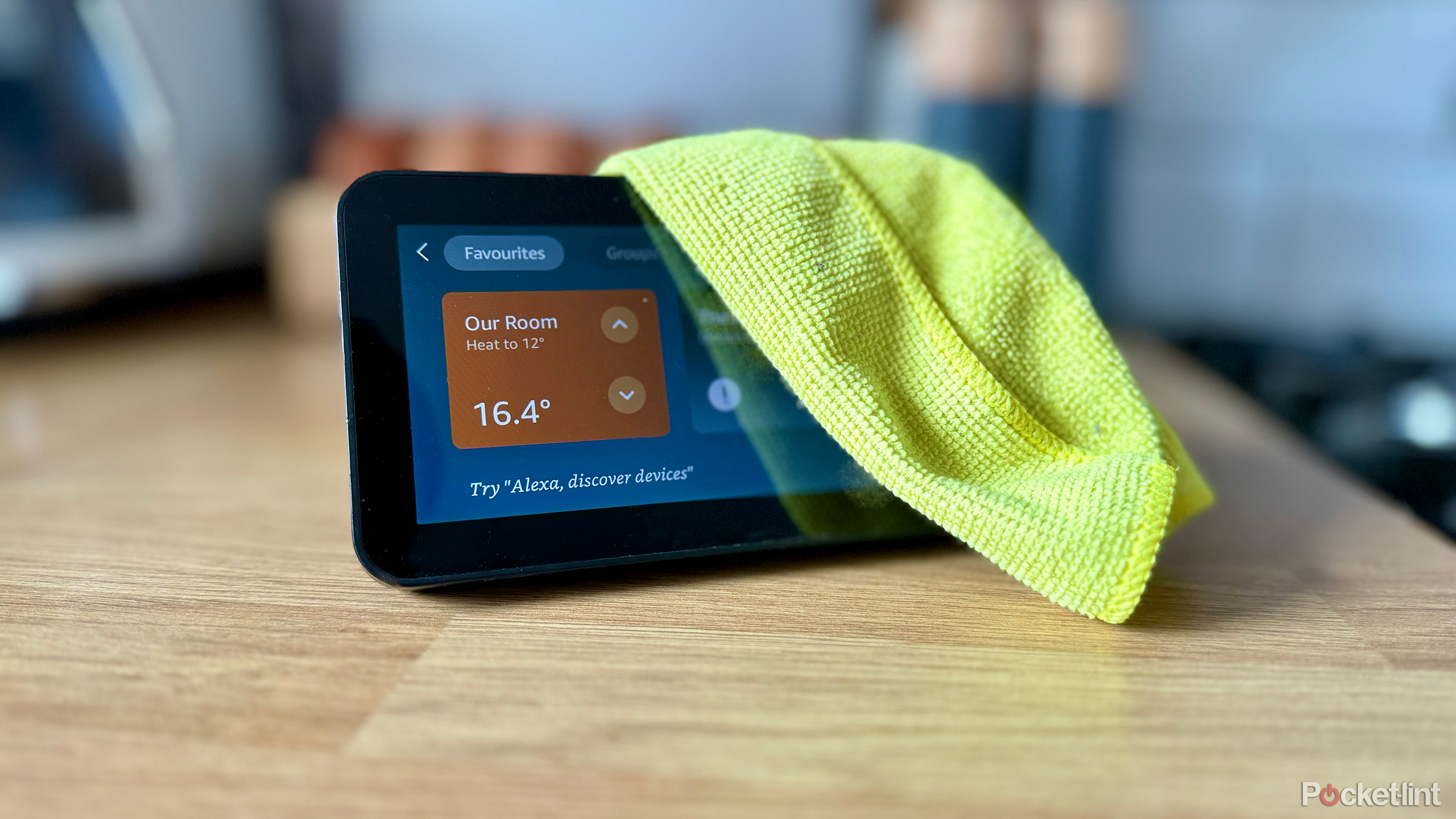Key Takeaways
- Cleaning your display properly is important to keep it looking sharp, and minimize the risk of damage to the panel.
- Use a lint-free cloth, distilled water, and optionally unscented dish soap to clean your screen.
- Avoid using monitor cleaning kits or fluids, as they are generally overpriced solutions that do not offer any benefits, and may even damage your screen. Stick to the good old cloth and water method.
These days, many people look at some kind of display for quite a large fraction of their day. Be it a phone, a laptop, or a TV, we use these machines both for work, and as sources of entertainment, information, and everything in between.
This means that, naturally, they also get quite dirty with such heavy use. A quick lunch when watching a favorite TV show, a badly-timed sneeze, or just some happy kid’s hands — and the display is already ready to get cleaned again.
Whatever the source of the dirt, these smears and particles can be quite distracting when watching your favorite content or playing games — not to mention dangerous to the display itself. If anything abrasive finds its way onto your screen and you accidentally drag it on the surface, you’re just a step away from getting a nasty scratch on the panel, and that’s never a great sight.
That’s why cleaning your screen properly and is often so important. That way, you always keep everything you decide to watch or play looking good, but also minimize the risk of damaging your precious device. Let’s see how to properly clean your TV or gaming monitor.
Related
5 reasons I’m not shopping for a TV at Walmart
The big box giant offers a lot of TVs, but a close look reveals low quality models and a lack of substantial value.
How to properly clean your TV, monitor, or laptop screen
Cleaning your display might seem straightforward, but to get the best (and safest) results, it’s beneficial to do this methodically and carefully. It’ll also work for any display, whether it’s your smartphone, your TV or your desktop/laptop display. The method we propoe is quick, easy, and does not require any hard-to-get materials — you should already have every required ingredient in your house.

Related
The Texas summer sun is no match for my bright, new Samsung 8K TV
Samsung’s Neo QLED 8K QN900D TV has the eye-searing display I’ve been waiting 12 years to see.
What you’ll need to clean your display
All the items and ingredients you’ll need to clean your display thoroughly are common household items:
- Any lint-free cloth, such as microfiber, preferably three different ones
- Distilled water — it needs to be distilled so that there’s no leftover residue, especially if you have hard water at home
- Optional: Unscented dish soap (you don’t want any unnecessary chemicals, so avoid scented soap)
- Optional: Very soft brush for cleaning displays

Related
How I turned my old laptop into a Chromebook for free
Have an old laptop sitting around? You can turn in it into a Chromebook for free with minimal tech skills.
Step 1: Use a lint-free cloth to gently remove any loose dust and debris
The most important step to ensure that there are no scratches on your screen is removing any loose dust and debris that might happen to be on your screen. These are the most dangerous to the display, as even a single grain of sand when pressed and moved will easily leave a nasty mark on the fragile panel. So, start by taking a lint-free cloth and very gently brush your screen off.
You can also use a very soft brush — anything non-abrasive that will catch all the particles but leave the screen unharmed. Be gentle and don’t apply any pressure at all. Just brush the dust away.
Cleaning cloths to consider
When considering the best lint-free cloths, particularly for cleaning delicate surfaces like screens, it’s important to look for materials that are soft, non-abrasive, and effective at removing dust and smudges without leaving any residue. Here are some examples:
-

Apple Polishing Cloth
Specifically designed for Apple devices, this cloth is made from a soft, non-abrasive material that can safely and effectively clean the screens of iPhones, iPads, MacBooks, and other Apple displays, including nano-texture glass. It’s highly effective at removing fingerprints and smudges without leaving lint or scratches.
-
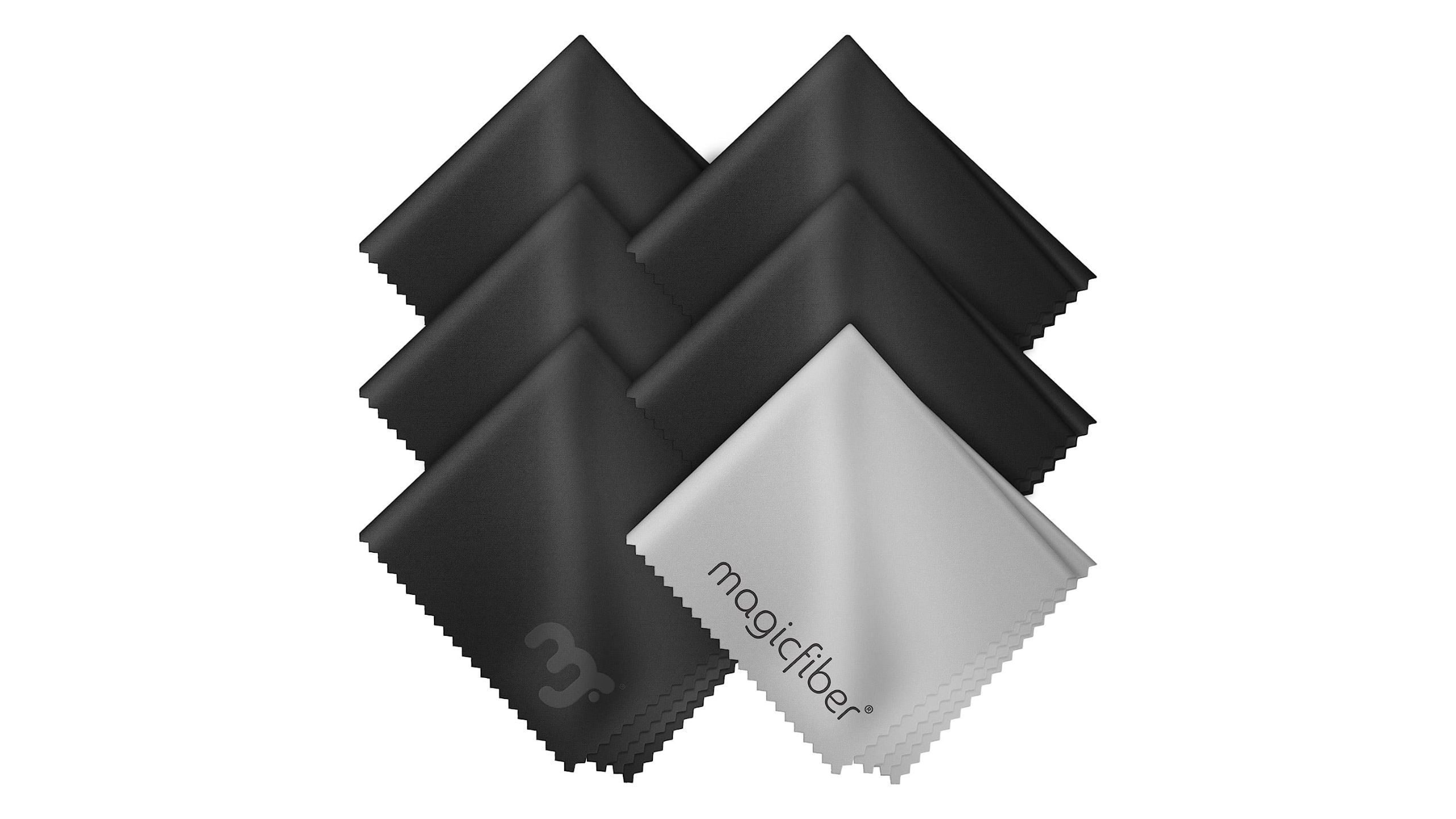
MagicFiber Microfiber Cleaning Cloths (6-Pack)
These are highly popular among photographers and videographers for cleaning lenses and screens. MagicFiber cloths are extremely soft and designed to clean without leaving any scratches, streaks, or lint. They’re also reusable and washable, which makes them environmentally friendly and cost-effective.
-

E-Cloth Reusable Cloth
E-Cloth is known for its high-quality microfiber cloths that can clean effectively using just water, no chemicals needed. These cloths are great for cleaning a variety of surfaces, including screens and lenses, and are designed to trap dust and grime without leaving behind any lint.

Related
I’ve used LED TVs and mini-LED TVs, and here’s which one I like best
These terms themselves may look and sound similar, but in concept have some clear differences.
Step 2: Dampen your lint-free cloth in distilled water
When there are no more small pieces on your display, it’s time to move on to cleaning off all the spots and smudges. This time you’ll need something moist to get rid of the residue, so that’s where the distilled water comes into play.
Use your second lint-free cloth — you shouldn’t use the one from the previous step, as it might have some particles embedded into the fibers, making it easy to get your screen scratched up. Dip it in distilled water (cold is fine, warm but not hot is even better), and dampen the cloth a bit.
Do not soak it as the water shouldn’t run, and the cloth should be just a little moist to the touch, without any dripping water.
With this damp cloth, thoroughly clean the display. Preferably do it in two parts, first wiping the screen, moving horizontally, and once again with vertical sweeps, turning the cleaning cloth to the other side in between.
Be aware that the screen should be just a bit moist, no water droplets should run down your device. If they do, quickly wipe them off and squeeze out some water from your cloth.
Water running down the display means that your cleaning cloth is too wet.
Optional step: Try a little dish soap
Sometimes wiping off the screen with just a damp cloth might not be enough. If you encounter some particularly greasy smears or hard-to-remove spots, there is one more thing to try. You can mix a little bit of dish soap with your warm distilled water and try pressing the cloth dipped in this solution to the spot.
Remember to use an unscented soap. You don’t want to use any unnecessary chemicals if you can avoid them, as screens are covered in layers of protective coating that might react badly to unnecessary compounds. Keep it gently pressed for some time and try rubbing it off after a while — it should get softer and clean much more easily.

Related
7 smart TV operating systems, ranked worst to best
For a ‘smart’ platform, most TV operating systems are surprisingly dumb.
Step 3: Dry the screen with another lint-free cloth
When you’re done using your damp cloth, the screen should be a bit moist still. We’re using distilled water, so there are no minerals ready to stain the display and leave small calcium deposits, resulting in characteristic white spots. However, even if the water is purified, it’s best practice to wipe the excess off. So grab yourself another clean, lint-free cloth and thoroughly wipe your device.
Be careful, as touching the screen with your fingers now will probably result in them leaving fingerprints on the screen once again and making you repeat the whole process. You might also want to turn on your display and set it on a white background.
Because of the glow from the pixels, if you see a rainbow smear on the screen, you’ll know this part is still wet, and you should wipe it off.
1:02

Related
How to use an iPad as a second monitor for your Mac or Nintendo Switch
Put your iPad to work as a second monitor for your Mac, or an external display for anything with an HDMI connection, such as a gaming console.
A note about monitor cleaning kits
Honestly, monitor cleaning kits are a bit of an overpriced gimmick. Usually, they contain some kind of cleaning solution and a cleaning cloth. The latter you probably already have in your house, and even if you don’t, we recommend three inexpensive options above.
The solution, however, is often mostly distilled water, with a sprinkle of some chemicals that are really not necessary for the job, and might, in fact, damage protective coatings on your screen. You’re much better off keeping it simple and rolling with the lint-free cloth and distilled water combo — it’ll do the job just as well, and cost you a fraction of a monitor cleaning kit.
Cleaning stubborn spots on your display
Cleaning off some surface smudges or loose dust from your screen is really easy. However, sometimes you come across much tougher spots that seem to be totally resistant to your damp cloth.
Whatever you do with them, do not start frantically rubbing the screen with the cloth. You risk scratching the surface and ruining your screen, as even the tiniest specs of debris can do quite a lot of damage. Also, remember that putting a lot of pressure on your panel can damage it easily, so don’t push too hard on the device.
Your best friend when dealing with such spots is time. Get yourself a cloth and dampen it (just dampen, don’t make it soaking wet) with warm water. Put it directly on the dirty spot, applying gentle pressure. Keep it there for a minute or two. After the time passes, rub it gently. It might take a few rounds, but you should easily deal with the spot that way.
If it’s really stubborn, and you feel like you’re not progressing quickly enough, you can also mix a bit of dish soap into your water. However, do not go overboard — the ratio should be around 1 part of soap to 100 parts of water. Mix it up and repeat the steps above.

Related
How to clean and disinfect your AirPods and AirPods Max
Based on our own experience and Apple’s official steps, here’s how to properly spring clean your in or over ear Apple headset.
FAQ
Q: Do you need to unplug your device to clean it?
The common misconception is that your devices should be unplugged from the wall to clean them, but that’s a myth. With our cleaning method, where you get barely any moisture onto your screen, there is virtually no way for water to enter the chassis and cause problems.
Sometimes, turning on the display might be beneficial for your cleaning. It might help you notice some stains or smudges (especially greasy ones) that you wouldn’t see on the black screen. With the display turned on, the smudges tend to get this rainbow effect that you will quickly notice, making it easy to find the spots that you might have missed. However, it has to be said that a black screen is usually the best, as most smudges and spots tend to be most noticeable on a dark background.
Q: Is the cleaning process different for TVs and monitors compared to laptop screens?
The basic cleaning approach remains similar: using minimal liquid and gentle wiping. All three types of screens should be cleaned regularly and gently with a soft, lint-free cloth, avoiding excess liquid and harsh chemicals to prevent damage.
The biggest difference is size, so you might be forced to do two or three cleaning runs, especially on bigger TVs. At least from my experience, the bigger the screen surface, the higher the chance of getting some smudges because the cleaning cloth gets dry. If that happens, just give the TV one more wipe, it’ll do it no harm, and you’ll get the perfect image quality.
Trending Products

Cooler Master MasterBox Q300L Micro-ATX Tower with Magnetic Design Dust Filter, Transparent Acrylic Side Panel…

ASUS TUF Gaming GT301 ZAKU II Edition ATX mid-Tower Compact case with Tempered Glass Side Panel, Honeycomb Front Panel…

ASUS TUF Gaming GT501 Mid-Tower Computer Case for up to EATX Motherboards with USB 3.0 Front Panel Cases GT501/GRY/WITH…

be quiet! Pure Base 500DX Black, Mid Tower ATX case, ARGB, 3 pre-installed Pure Wings 2, BGW37, tempered glass window

ASUS ROG Strix Helios GX601 White Edition RGB Mid-Tower Computer Case for ATX/EATX Motherboards with tempered glass…