A connection to the online world is the means by which a TV becomes a smart TV. And in most cases, that is done wirelessly, with your TV or streaming device connecting to Wi-Fi.
Related
Are you watching your TV? Or is your TV watching you? How to find out and protect your privacy
The list of TVs with cameras might surprise you…
Every brand and style TV is a little bit different, though, so for those with an LG TV, here’s how you find your Wi-Fi capabilities.
Setup will connect your LG TV
Get ready from the start
If you are just breaking out your brand-new LG TV, then you will be able to connect the unit to Wi-Fi upon setup. There is a not-so-short list of steps to go through when setting up your new LG smart TV, including installing apps, identifying your location, and recognizing connected devices. During the process, you will also be asked to connect your TV to the internet, with the option of accessing Wi-Fi.
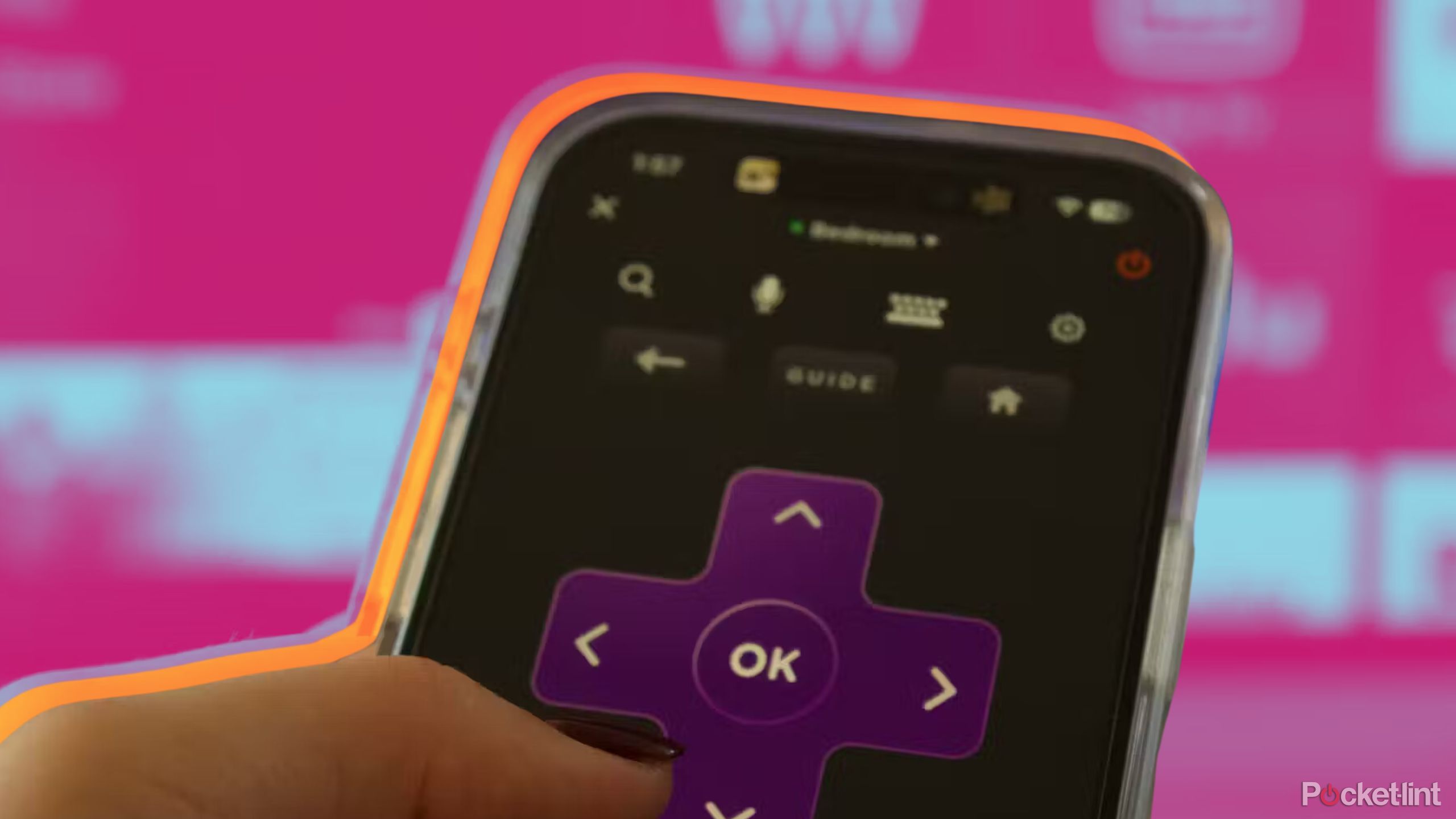
Related
I use my iPhone as a remote for my Roku TV — here’s how
Whether you lost your remote or want a more streamlined navigation experience, using your phone to control your Roku TV is easy.
Simply find your network and put in the password to connect. You will be logged on to the Wi-Fi and you will stay logged on until you manually turn it off.
Connect through settings
Quick access to your network settings
Once your TV is all set up and ready to go, the easiest way to check your Wi-Fi, whether you want to turn it on, switch it off, or change networks, is to access it through the settings section.
- Pull up the settings menu by pressing the settings button on the remote. It looks like a cog or gear and, depending on your remote, tends to be located somewhere around the center for easy access.
- Head to the tab marked general.
- From there, check out network tab. You will be able to look at both your wired and wireless connection options.
- Click on Wi-Fi connection, it will tell you whether it’s connected, and to which network. The green icon will be toggled to indicate it’s connected. Just toggle the button off in order to close the Wi-Fi connection, and press it again to turn Wi-Fi back on.
In order to gain access to all that smart TVs offer, you need to stay connected online. The most common and easiest way to do it is through Wi-Fi, and LG makes it pretty simple to keep track of your network status.
FAQ
Q: Should I keep my TV connected to Wi-Fi at all times?
Turning Wi-Fi on and off every time you use the TV can be tedious and time-consuming. Most users tend to keep it on for ease of use; it also allows your TV to update automatically, which can keep the OS running smoothly and safely. Those concerned with a TV that’s always connected to the online world would be better served with buying a streaming stick, and utilizing smart services that come from such a device instead of TV with a built-in OS.
Q: Can I use voice control to turn Wi-Fi on and off?
If you have an LG Magic Remote, which allows for voice recognition, you can toggle settings without having to manually go through the steps via the various tabs.
Trending Products

Cooler Master MasterBox Q300L Micro-ATX Tower with Magnetic Design Dust Filter, Transparent Acrylic Side Panel…

ASUS TUF Gaming GT301 ZAKU II Edition ATX mid-Tower Compact case with Tempered Glass Side Panel, Honeycomb Front Panel…

ASUS TUF Gaming GT501 Mid-Tower Computer Case for up to EATX Motherboards with USB 3.0 Front Panel Cases GT501/GRY/WITH…

be quiet! Pure Base 500DX Black, Mid Tower ATX case, ARGB, 3 pre-installed Pure Wings 2, BGW37, tempered glass window

ASUS ROG Strix Helios GX601 White Edition RGB Mid-Tower Computer Case for ATX/EATX Motherboards with tempered glass…











