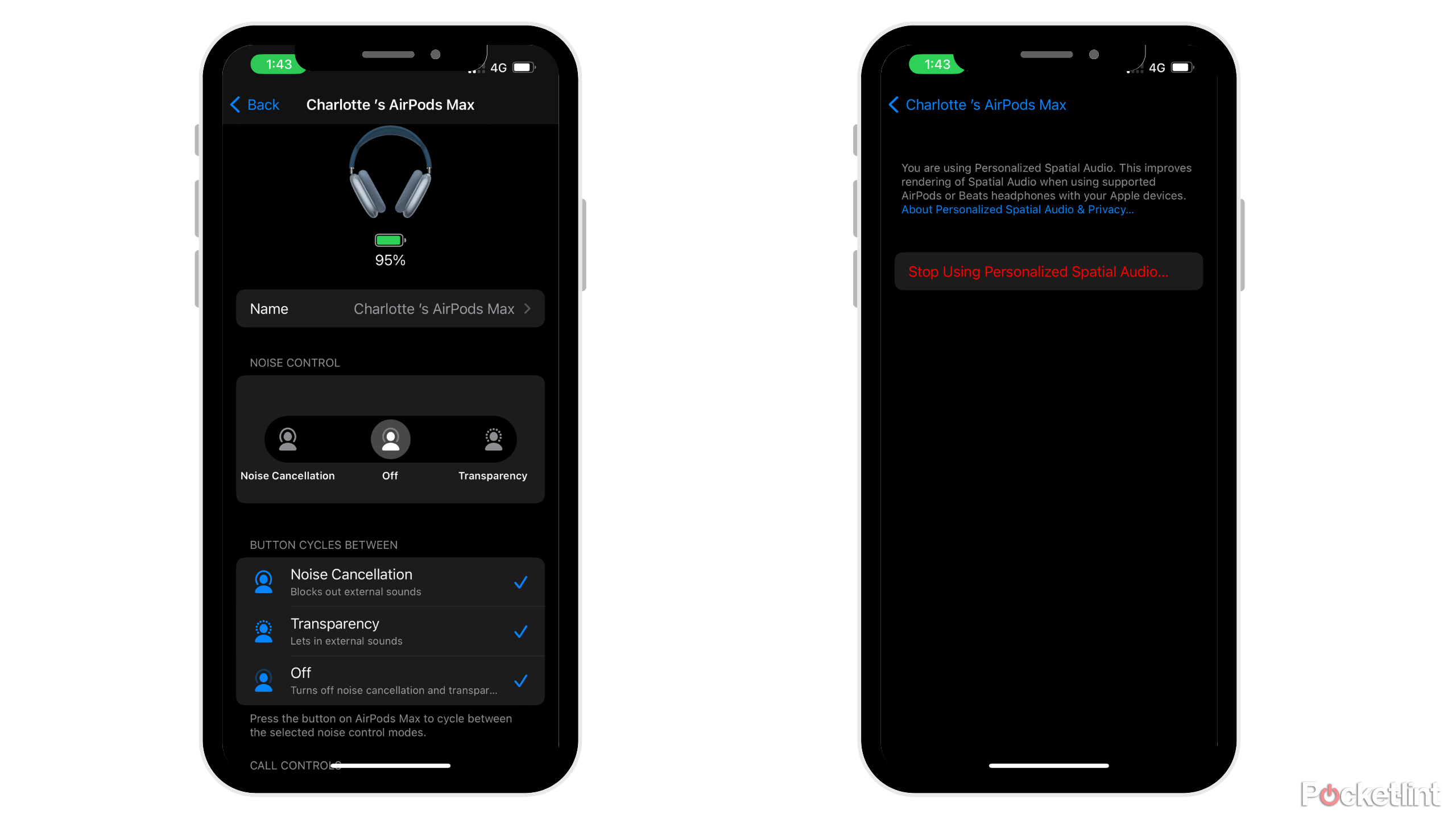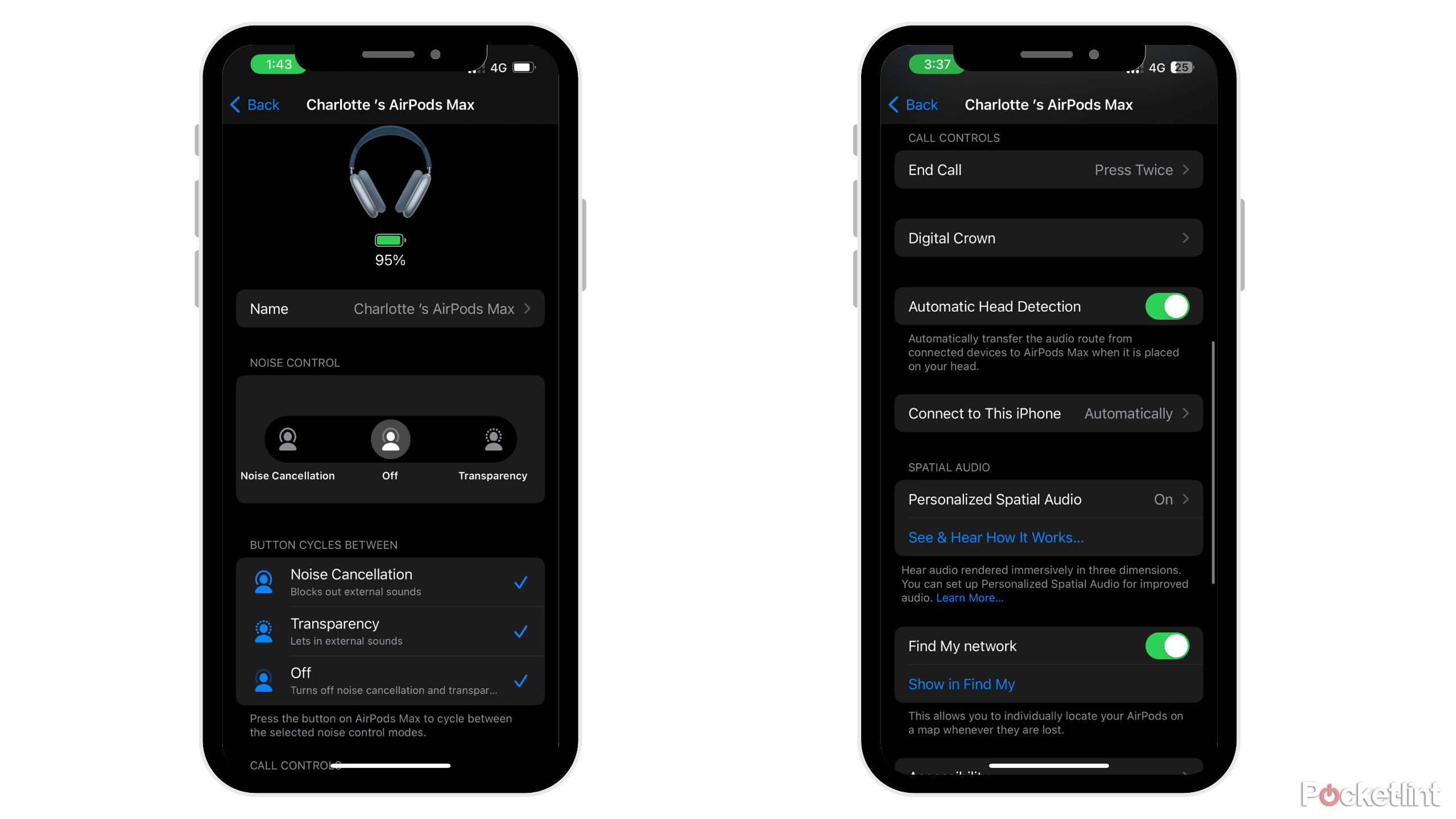Key Takeaways
- AirPods Max’s unique features include Spatial Audio, Siri, and automatic head detection.
- Noise-cancellation, transparency, and Spatial Audio settings can be adjusted through the control center or settings.
- Touch controls, such as the digital crown, allow for hands-free music control and phone calls.
Since Apple released its AirPods Max in 2020, the headphones have cemented their way into pop culture. The sleek, futuristic design of the headphones is unlike any other over-ear headphones on the market. Scrolling on TikTok or Instagram, hundreds of influencers can be seen wearing AirPods Max as they go on their “hot girl walks” or workout at the gym. When I first got my AirPods Max in December, I couldn’t wait to show off my latest purchase on the streets of New York.
Since Apple released its AirPods Max in 2020, the headphones have cemented their way into pop culture.
After purchasing the headphones, I came to discover that there’s a lot more to the AirPods Max than a cool design and great sound quality. Before owning Apple’s over-ear headphones, I owned a pair of Bose’s NCH 700, so I thought the settings would be similar. Turns out, I was wrong.
There are several settings unique to the AirPods Max, such as Spatial Audio and Siri. If you recently bought, or are planning on buying, Apple’s AirPods Max, here are the settings you should make sure to check when you first start using them.
1 Noise-Cancellation
Block out all the noise around you

AirPods Max
$519 $549 Save $30
One of the biggest selling points of the AirPods Max is the ability to put the headphones in noise-canceling mode. Apple offers two different modes: transparency or noise-canceling. Users can also choose to shut off noise-canceling altogether.

Related
I’ve now tested both on-ear and over-ear headphones, and there’s a clear winner
On-ear headphones have been great for casual use, but over-ear headphones have my heart.
To change between modes, you can go to the option on your Apple device’s control center and switch, or you can go to the device’s settings. In the settings, click on the option for the AirPods Max and control the modes from there.
2 Spatial Audio
A surround sound listening experience
The Spatial Audio feature is one you should definitely make sure works when you first get your AirPods Max. Apple’s personalized spatial audio takes surround sound listening to another level. Spatial Audio gives users a surround sound listening experience, greatly enhancing any movie or video you’re watching on your phone.
When you first connect your AirPods to your iPhone (
note:
it must be an iPhone X or newer, excluding the iPhone SE), you have the chance to personalize your Spatial Audio, so you can have the true 3D experience and feel like sound is moving with you rather than simply coming at you.
Once you connect your AirPods Max to your iPhone, all you need to do is go to the AirPods Max dashboard, select the “Personalize Spatial Audio” option, and follow the instructions on your screen. You’ll be asked to put your face in the camera and move your head side to side.

Related
5 AirPods Max alternatives that are just as trendy
Apple’s AirPods Max are the over-ear headphones of the moment, but they’re not the only sleek and powerful options.
After you’re done, your movement and sound preferences will be saved across all of your Apple devices.
If you don’t want Spatial Audio on, you can shut it off by going to your settings.
3 Automatic Head Detection
Play and pause your music just by placing the headphones on your head
Another great feature of the AirPods Max is the headphone’s automatic head detection. The moment you put the AirPods Max on your head, music will begin to play.

Related
Edifier’s planar magnetic headphones deliver the best audio quality I’ve ever heard
The Edifier Stax Spirit S3 don’t try to compete with big names for ANC quality and focuses on producing full, clear audio.
When you take the headphones off, your music will automatically pause.
To turn off automatic head detection:
- Go to ‘Settings’
- Scroll down to ‘Automatic Head Detection’
- Turn the tab off
4 Siri
Control Siri from your AirPods Max
Of course, Apple’s AirPods Max are compatible with Siri. To activate Siri, either say ‘Hey Siri’ or press and hold on the digital crown of the headphones. Once you hear a chime, you can ask Siri a question and ask for Siri to control other apps. While Siri hasn’t exactly kept up with other chatbots like Amazon’s Alexa, Apple’s iconic assistant can still help with hands-free calling, texting, and even changing the song when you want to go phone-free.
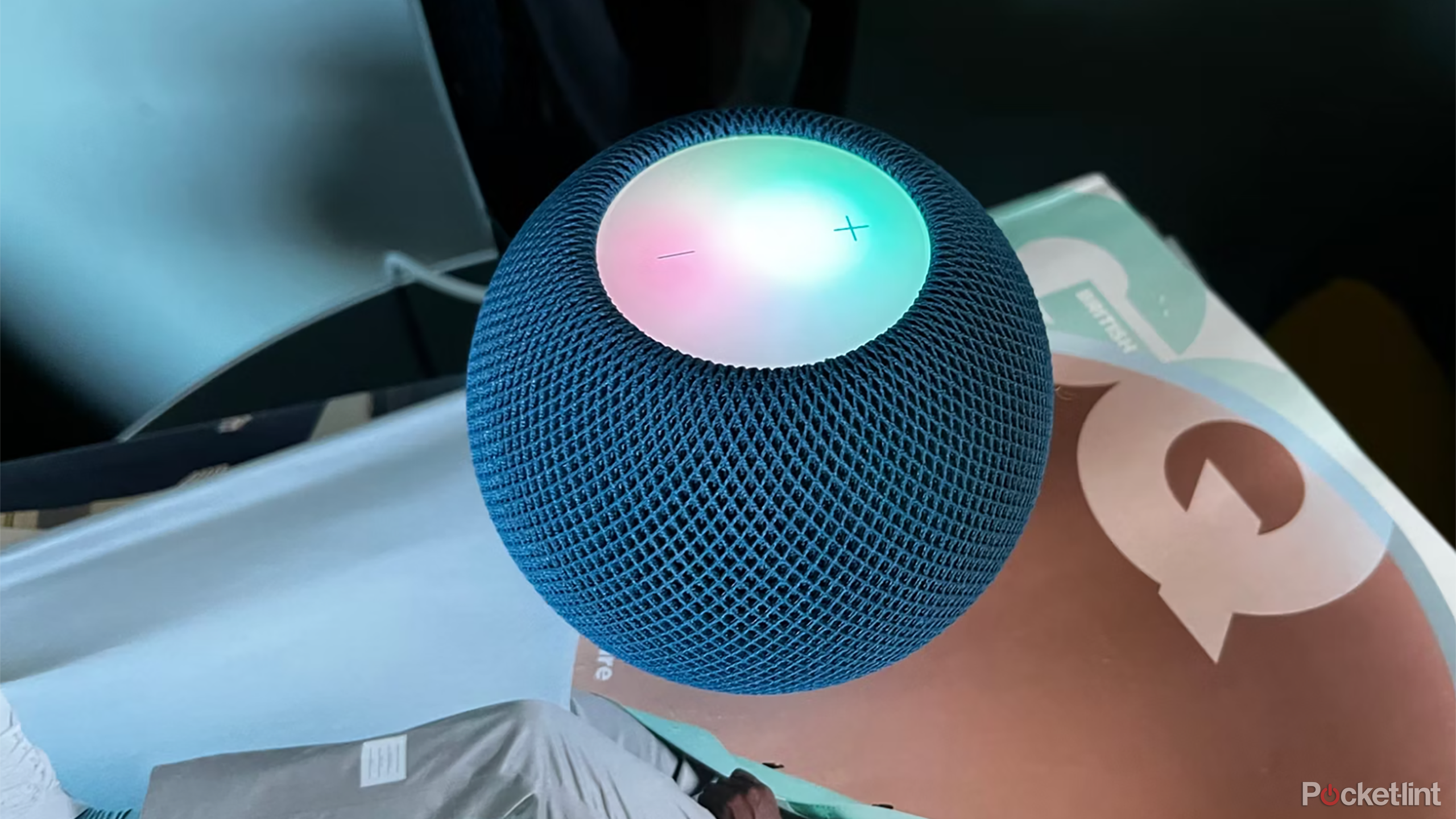
Related
Siri’s left in the dust as Google goes all-in on AI and Alexa gets ChatGPT
Opinion: Siri is now a teenager, but younger competitors are showing far more promise.
5 Touch controls
Control your music without touching your phone
While not a technical software setting, the AirPods Max’s digital crown is a heavily under-used feature that can work with your settings to make listening easier and your software more navigable.
To use the crown to control your music, follow these steps:
- Turn the volume up or down by turning the crown in the appropriate direction
- Press the crown once to play or pause audio
- Double press the crown to skip to the next song
- Triple press the crown to go back a song
- Press down on the crown to turn on Siri
For phone calls:
- Single-press the crown to answer or end a phone call.
- Double-press the crown to reject a call.
- When on two active calls — double-press the crown to hang up on the current call and switch to the other conversation.
- To put an incoming call on hold, single-press the crown to answer and put the current conversation on hold.
- Hold the crown to reject an incoming call.
- To send the call to your phone, double-press the crown on your AirPods Max.

Related
Most of the time I prefer my AirPods Max, but the AirPods Pro are better for these 5 activities
Apple’s over-the-ears are obviously my headphones of choice, but the AirPods Pro prove to be better in these five circumstances.
Trending Products

Cooler Master MasterBox Q300L Micro-ATX Tower with Magnetic Design Dust Filter, Transparent Acrylic Side Panel…

ASUS TUF Gaming GT301 ZAKU II Edition ATX mid-Tower Compact case with Tempered Glass Side Panel, Honeycomb Front Panel…

ASUS TUF Gaming GT501 Mid-Tower Computer Case for up to EATX Motherboards with USB 3.0 Front Panel Cases GT501/GRY/WITH…

be quiet! Pure Base 500DX Black, Mid Tower ATX case, ARGB, 3 pre-installed Pure Wings 2, BGW37, tempered glass window

ASUS ROG Strix Helios GX601 White Edition RGB Mid-Tower Computer Case for ATX/EATX Motherboards with tempered glass…