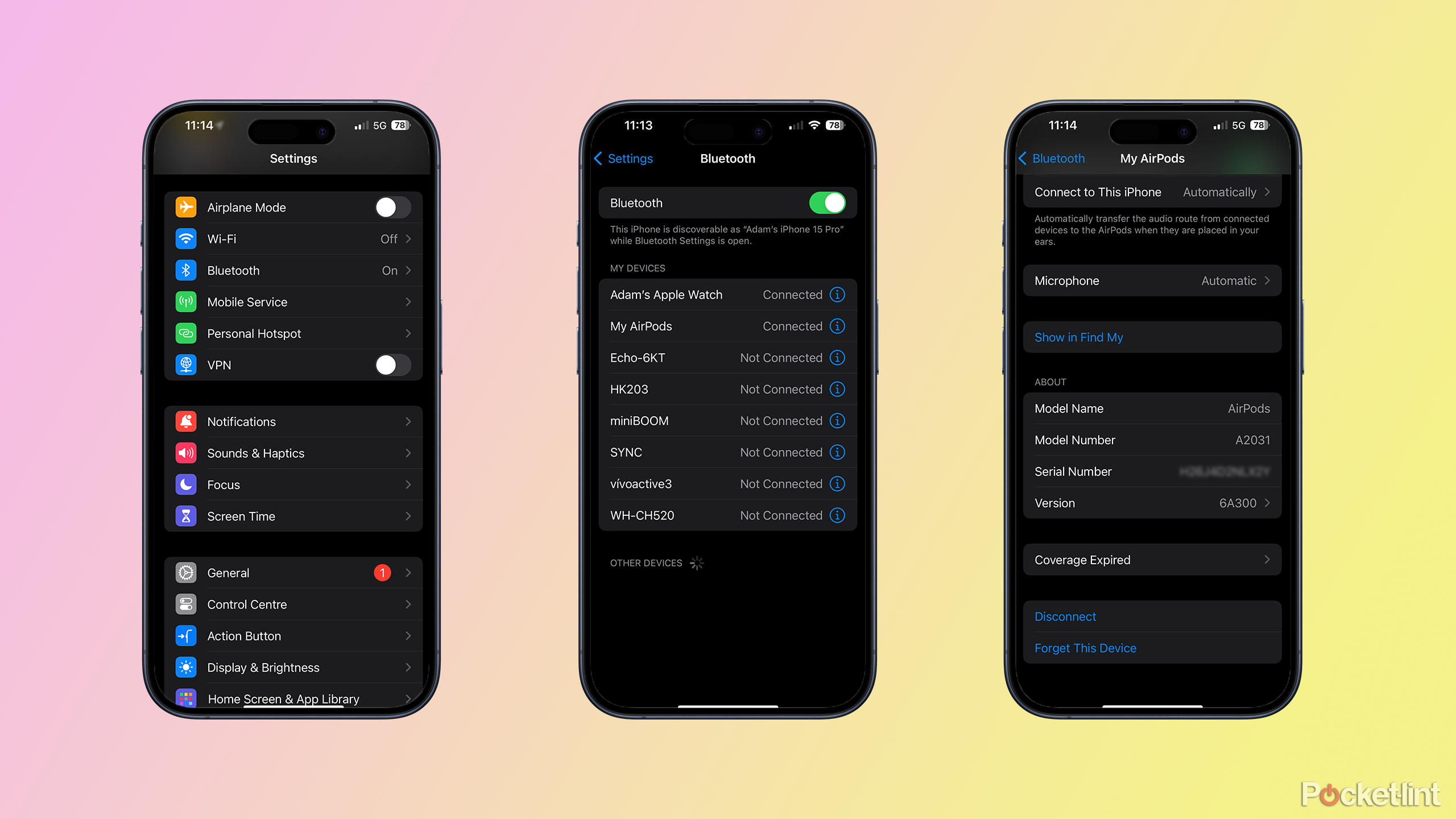When the iPod first launched, Apple made an incredibly smart design choice; it made the included headphones white. At that time, almost all headphone cables were black; by offering instantly recognizable headphones, Apple made the iPod into a status symbol even while the device itself was hidden away in people’s pockets.
Since then, the white headphones have stuck around. The wired EarPods eventually evolved into Apple’s wireless AirPods, which continue to rock the same white color as those original iPad headphones.
Why do my AirPods keep disconnecting? How to troubleshoot and fix
Apple’s AirPods are designed to seamlessly connect and disconnect, but here’s what to do when they don’t work.
Apple doesn’t stop improving its headphones, however. Even if you already own a set of AirPods, you can get bug fixes, performance improvements, and even brand-new features thanks to over-the-air updates. Here’s how to update your AirPods and AirPods Pro using an iPhone, iPad or Mac.
First, however, you’ll need to check the firmware.
How to check the firmware version for your AirPods on iPhone or iPad
Your AirPods should update automatically, but they need the right conditions in order to do so. How can you tell if they’ve updated or not? Well, it turns out that it’s easy to see the firmware that your AirPods are running and compare this to the most up-to-date firmware. If your AirPods aren’t up-to-date, you can follow the steps outlined below to allow the latest firmware to be installed.
To see if your AirPods’ firmware is up-to-date, you can find the latest firmware versions for AirPods, AirPods Pro, and AirPods Max on Apple’s support pages. You can then compare this to the firmware that your AirPods are currently running. It’s simple to check the firmware of connected AirPods on your iPhone or iPad.
- Open the Settings app on your iPhone.
- Select Bluetooth.
- Tap the Info icon (i) next to your AirPods in the list of Bluetooth devices.
- Scroll down to the About section.
- Next to Version you’ll see the currently installed firmware for your AirPods.
- Compare this to the latest firmware version for your model of AirPods on Apple’s support pages.
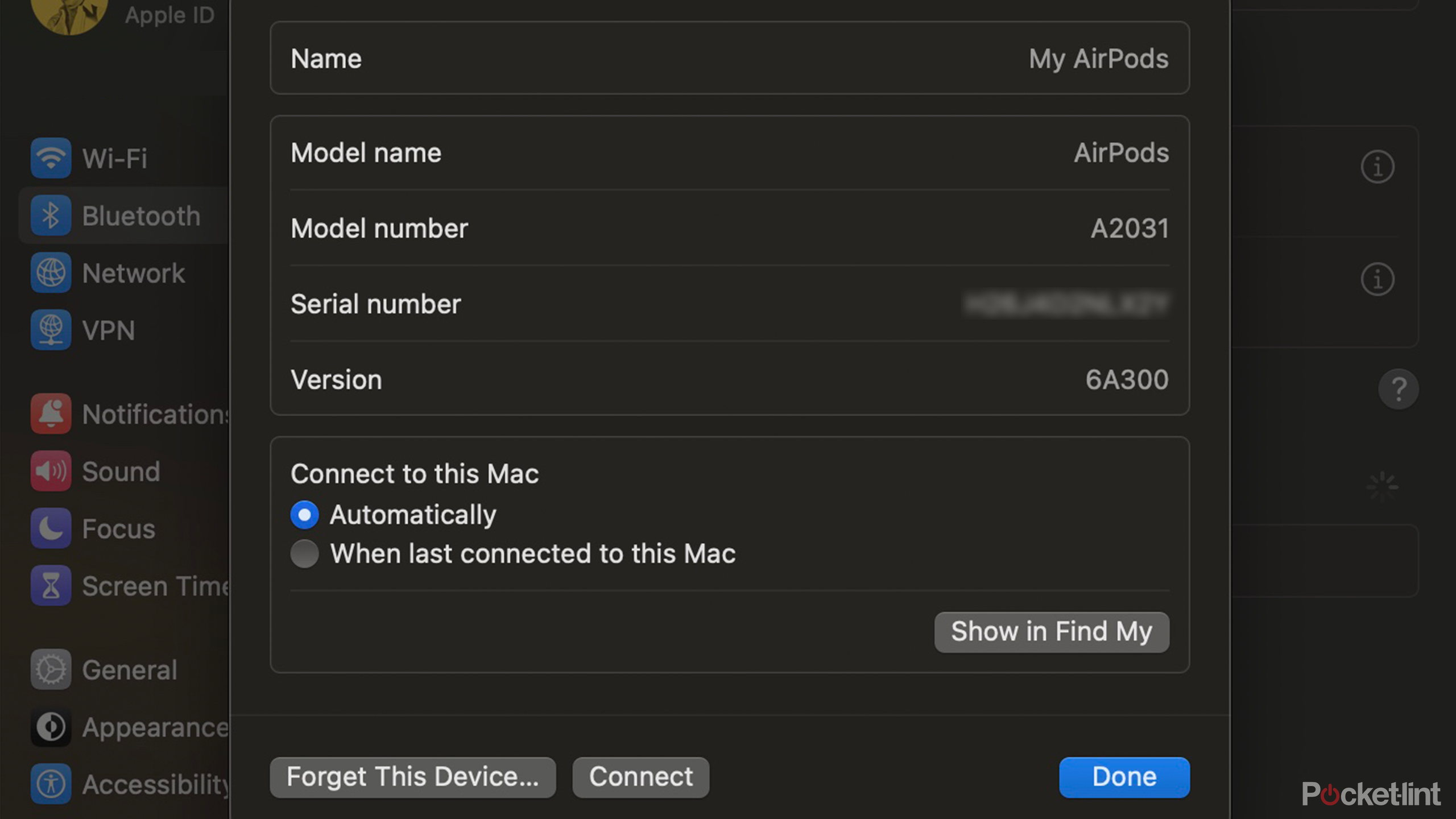 How to check the firmware version for your AirPods on Mac
How to check the firmware version for your AirPods on Mac
You can also check the current firmware version of your AirPods on a connected Mac. You can then compare your current firmware to the latest available version, to see if your AirPods or AirPods Pro need updating, or whether they’re already running the latest firmware.
- Click the Apple icon in the menu bar of your Mac.
- Select System Settings.
- In the left-hand menu, select Bluetooth.
- Click the Info icon (i) next to your AirPods under My Devices.
- You’ll see the current firmware listed next to Version.
- Compare this firmware version to the latest firmware version for your specific model of AirPods to see if they can be updated.
 How to update your AirPods or AirPods Pro
How to update your AirPods or AirPods Pro
If your AirPods need updating, there’s no way to force the update to happen manually. All you can do is ensure that your AirPods are ready to update, and then wait for the over-the-air update to happen automatically.
- Place your AirPods inside the charging case.
- Connect the charging case to power using a Lightning or USB-C cable or place it on a compatible wireless charger.
- Place your connected iPhone or iPad near to the AirPods and ensure that it’s connected to the internet.
- Leave your AirPods for a while; the update should happen automatically.
If you want to see if the update has been successful, use the steps from the section above to see the current firmware that your AirPods are running.
How long does it take AirPods to be updated?
The update should only take a few minutes at most, but it may take a while for the over-the-air update to begin. If you follow the steps above and leave your AirPods for about twenty minutes, this should be enough time for the update to complete.

How to control the AirPods Pro 2’s volume without your phone
This subtle feature on the AirPods Pro 2 can help you adjust your volume a notch without you needing to touch your phone.
If you check the firmware and the update still hasn’t happened, you may need to try again and leave them for a little longer.
FAQs
Do AirPods need to be updated?
If your AirPods aren’t running the latest version of the firmware, but you don’t currently have access to an internet connection, your update won’t be able to happen. Don’t panic, however. Your AirPods will continue to work as expected without being updated. There’s no way to stop the automatic updates, however. When you have an internet connection and your AirPods have sufficient charge, the update is likely to happen at some point.
What is included in AirPods firmware updates?
The majority of AirPods firmware updates are usually small updates that fix bugs and add minor improvements. However, occasionally a firmware update will be more significant. When iOS 17 and macOS Sonoma were released, for example, an update for AirPods Pro (2nd generation) added new features such as Adaptive Audio, Conversation Awareness, and Personalized Volume. Without updated firmware, AirPods Pro (2nd generation) users would be unable to take advantage of these features.
Why aren’t my AirPods updating?
AirPods can only update when your AirPods are charging and are within Bluetooth range of an iPhone, iPad, or iMac that is connected to Wi-Fi. If you find that you’re running an outdated version of the firmware, you can follow the steps from the section above to give your AirPods the best chance to start updating.
You should also note that the latest firmware versions are not the same for all models of AirPods. For example, the latest firmware version for AirPods Pro (2nd generation) is not the same as the latest firmware version for AirPods (3rd generation). If your AirPods don’t seem to be running the same firmware version as someone else’s, your AirPods may still be up-to-date. It may simply be the case that you’re using different models of AirPods.
How will I know if new AirPods firmware is available?
The short answer is that you won’t. There are no alerts or indications that there’s a new version of the firmware available. However, if there is, your AirPods should automatically install it, provided that they’re charging and in Bluetooth range of your iPhone, iPad, or iMac.
There’s no set pattern to update releases either, but there are some occasions when an update is far more likely. For example, the release of a new OS, such as iOS or macOS, is likely to coincide with a firmware update.
Trending Products

Cooler Master MasterBox Q300L Micro-ATX Tower with Magnetic Design Dust Filter, Transparent Acrylic Side Panel…

ASUS TUF Gaming GT301 ZAKU II Edition ATX mid-Tower Compact case with Tempered Glass Side Panel, Honeycomb Front Panel…

ASUS TUF Gaming GT501 Mid-Tower Computer Case for up to EATX Motherboards with USB 3.0 Front Panel Cases GT501/GRY/WITH…

be quiet! Pure Base 500DX Black, Mid Tower ATX case, ARGB, 3 pre-installed Pure Wings 2, BGW37, tempered glass window

ASUS ROG Strix Helios GX601 White Edition RGB Mid-Tower Computer Case for ATX/EATX Motherboards with tempered glass…